Arcobat 8 will not install on Vista.
This is (probably) caused by disabling User Account Control (UAC). There are three Adobe solutions:
Enable User Account Control
- In Control Panels, choose User Accounts
- Click "Turn User Account Control on or off"
- Check the box to "Use User Account Control (UAC) to help protect your computer" and then click OK
- Restart your computer
- Install Adobe reader 8;
Create a new user account with administrator rights and install under this profile
- In Control Panels, choose User Accounts
- Click" Manage another account"
- Click "Create a new user account"
- Enter a new user name, select the Administrator radio button, then click Create Account
- Log in to the computer with this new account and install Reader 8;
Run the Acrobat set up files extracted from the installer
- Download the Adobe reader installer from adobe.com. When you are prompted to run or save the file, choose save. Save the file to your desktop
- On the Desktop, double-click the AdbeRdr80_en_US file, click Run
- Please wait while the Adobe Reader setup is being processed
- When the "Open File - Security Warning dialog displays, do the following:
- On the Windows task bar, choose Start
- In the Start Search window, type c:users username AppDataLocalLowNetopsystems emp, then click on the link to open the temp folder
- Drag the Adobe reader 8.0 folder to your desktop and close the search results window
- Click Cancel in the Open File - Security Warning dialog
- Click Cancel when" the operation was canceled by the user" dialog appears
- Open the Adobe Reader 8.0 folder on your desktop
- Double-click the AcroRead file to start the Adobe Reader installer
- Click Run
- Click Next
- Click Install.
A similar, but unrelated problem results in teh folowing message:
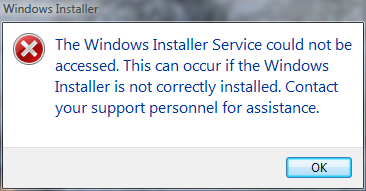
In this case the MS solution is:
1. Start the installation as usual, do no dismiss the error message box.
2. Open explorer and copy the "Adobe Reader 8" directory from the following path to your root dir
"C:Users{username}AppDataLocalLowNetopsystems emp"
3. Run the setup.exe from the "Adobe Reader 8" directory on your root dir.